How to Create and Set Up Repeat Reminders
Build consistent habits and automate recurring tasks with TaskGuru's powerful repeat reminder system. Perfect for daily routines, weekly meetings, monthly reviews, and annual planning cycles.
Understanding Repeat Reminders
Repeat reminders automate your recurring tasks and habits. Whether you're building daily routines, managing weekly meetings, or tracking monthly goals, TaskGuru's repeat reminder system ensures consistency and helps maintain productive workflows.
Daily Patterns
Build consistent habits with daily recurring reminders for routine tasks and regular check-ins.
Weekly Scheduling
Manage recurring meetings, deadlines, and planning sessions with flexible weekly patterns.
Monthly & Yearly Cycles
Handle long-term recurring tasks with monthly reviews, quarterly planning, and annual events.
Step-by-Step Repeat Reminder Setup
Open Task Detail Page
- 1Navigate to any board (immediate, unsorted, or project boards)
- 2Click on the task you want to set recurring reminders for
Locate and Click Repeat Icon
- 1Find the repeat icon within the task modal
- 2Click the repeat icon to open recurring reminder options
Select Frequency Type
Daily Reminders
Perfect for building consistent habits and daily routines
Setup Steps:
- 1Select 'Every Day' frequency option
- 2Choose start date for reminder sequence
- 3Set specific time for daily notifications
Common Use Cases:
- Daily habits: Exercise, meditation, journaling
- Regular check-ins: Status updates, priority reviews
- Maintenance tasks: System backups, daily reports
Weekly Reminders
Ideal for recurring meetings, deadlines, and planning sessions
Setup Steps:
- 1Choose 'Weekly' from frequency options
- 2Select specific days of the week for reminders
- 3Set timing for weekly notifications
Common Use Cases:
- Weekly meetings: Team stand-ups, project reviews
- Recurring deadlines: Weekly reports, client updates
- Planning sessions: Weekly goal setting, schedule reviews
Monthly Reminders
Great for monthly reviews, reports, and planning cycles
Setup Steps:
- 1Select 'Monthly' frequency option
- 2Choose specific date of month for reminders
- 3Set custom interval if needed (every 2-12 months)
Common Use Cases:
- Monthly reviews: Progress assessments, goal evaluations
- Recurring deadlines: Monthly reports, invoice submissions
- Planning cycles: Monthly strategy sessions, budget reviews
Yearly Reminders
Perfect for annual planning, events, and long-term maintenance
Setup Steps:
- 1Choose 'Yearly' frequency option
- 2Set specific date and time for annual reminders
- 3Configure start date for yearly recurring pattern
Common Use Cases:
- Annual planning: Strategic reviews, goal setting
- Recurring events: Annual conferences, performance reviews, birthdays
- Long-term maintenance: Annual system updates, contract renewals
Configure Advanced Settings
- 1Set custom intervals for flexible scheduling (every 2 weeks, every 3 months, etc.)
- 2Choose optimal start dates aligned with your workflow
- 3Select strategic timing for maximum effectiveness
- 4Configure when the recurring schedule should end:
- 5Never - Continue indefinitely until manually stopped
- 6On date - End recurring reminders on a specific date
- 7After - Stop after a specific number of occurrences
Choose Delivery Method
- 1Select notification delivery preferences:
- 2In-App - Recurring task moves to top of immediate board when due
- 3Email - Receive email 15 minutes before each occurrence
- 4Combined - Get both in-app and email notifications for maximum coverage
- 5Consider task importance and accessibility needs
- 6Save delivery method settings to activate recurring notifications
Video Tutorial
Complete Repeat Reminder Setup Process
Watch how to create and manage repeat reminders in TaskGuru
Visual Interface Reference
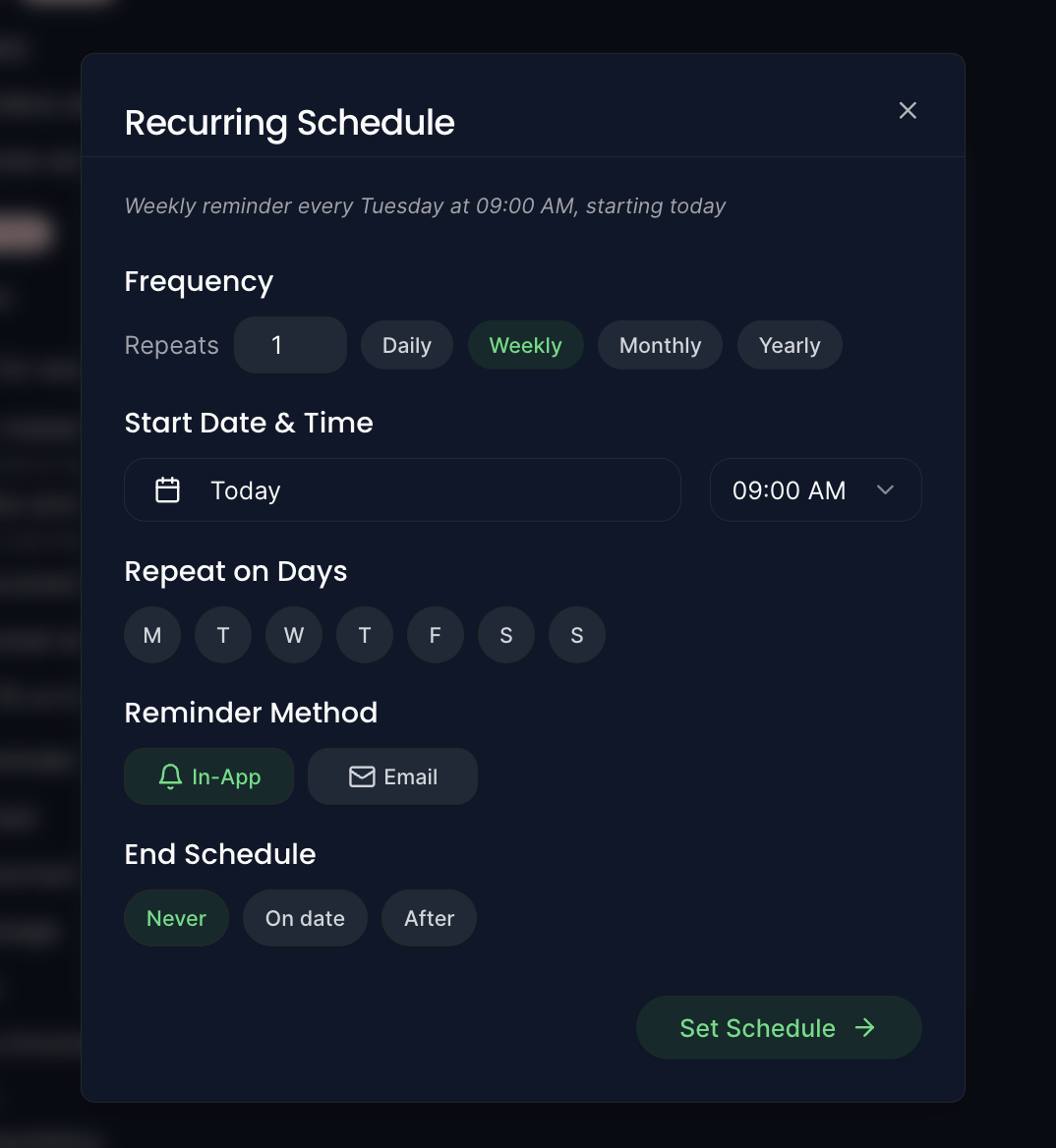
Complete view of TaskGuru's recurring schedule interface with all configuration options
Best Practices for Repeat Reminders
Strategic Timing
- Align recurring reminders with your natural energy patterns
- Set reminders for when you're most likely to take action
- Consider time zones and work schedules for team coordination
Frequency Management
- Start with longer intervals and adjust based on actual needs
- Avoid over-scheduling to prevent reminder fatigue
- Review and optimize recurring patterns regularly
Habit Building
- Use daily reminders for building new habits consistently
- Combine reminders with specific triggers or contexts
- Track completion patterns to refine timing and frequency
Key Advantages of Repeat Reminders
Automation & Consistency
- Automate recurring task management without manual scheduling
- Build consistent habits through regular reminder patterns
- Maintain workflow continuity with reliable recurring notifications
Flexible Scheduling Options
- Choose from daily, weekly, monthly, or yearly patterns
- Customize intervals and specific timing for optimal effectiveness
- Set end dates or occurrence limits for finite recurring tasks
Frequently Asked Questions
Can I pause a repeat reminder temporarily?
You can modify the start date to pause and resume repeat reminders, or temporarily disable the reminder while keeping the recurring pattern saved for future use.
What happens if I complete a recurring task early?
The task will still appear again according to the set recurring pattern, regardless of when you complete the previous instance. Each occurrence is independent.
Can I have different reminder methods for different occurrences?
The reminder method (in-app, email, or both) applies to all occurrences of the recurring pattern. You'll need separate recurring reminders for different delivery methods.
How do I stop a repeat reminder permanently?
Access the task detail page, click the repeat icon, and disable or delete the recurring reminder pattern. This will stop all future occurrences.
Can I set repeat reminders with irregular patterns?
Currently, repeat reminders work with regular intervals (daily, weekly, monthly, yearly). For irregular patterns, consider setting multiple individual reminders.
Do repeat reminders work for collaborative tasks?
Repeat reminders are personal to each user. If you want team members to receive recurring reminders, they'll need to set up their own repeat reminders for shared tasks.
How many repeat reminders can I have active?
There's no specific limit on repeat reminders, but we recommend focusing on truly important recurring tasks to avoid notification fatigue and maintain effectiveness.
Ready to build better habits?
Join thousands of users who use TaskGuru's repeat reminder system to build consistent habits and automate recurring workflows.