How to Invite Collaborators to Boards
Master TaskGuru's powerful collaboration system. Learn to invite team members.
Understanding Collaboration in TaskGuru
Collaborators are team members who can access and work on your boards. You can invite collaborators at any time, whether during board creation or after your board is already set up. TaskGuru offers multiple convenient ways to add team members across both desktop and mobile platforms.
Types of Collaboration Invitations
Direct Board Access
Invite collaborators directly to boards for immediate shared workspace access and team collaboration.
- Instant board access
- Team visibility
- Shared workspace
Task-Level Invitations
Combine invitations with task assignments for context-aware collaboration and clear role definition.
- Role clarity
- Task context
- Efficient onboarding
Cross-Platform Access
Seamless invitation experience across desktop and mobile platforms with synchronized collaboration.
- Mobile optimization
- Desktop features
- Synchronized access
How to Invite Collaborators
Direct Board Invitation (Desktop)
- 1Locate the person_add on your board interface
- 2Click the person_add button
- 3Enter the collaborator's email address
- 4For existing collaborators, simply type their name
- 5Select from suggested list and send invitation
Task-Level Invitation (Desktop)
- 1Click on any task within your board
- 2Open the task detail view
- 3Click 'Assign Task'
- 4Click 'Invite Person' within the task interface
- 5Add collaborator's email or name
- 6This invites them to board AND assigns the task
Mobile Board Invitation
- 1Open the board you want to add collaborators to
- 2Look for the person_add button in the top right corner
- 3Tap the person_add button to open mobile dialog
- 4Enter collaborator details
- 5Send the invitation for instant access
Mobile Task Assignment Invitation
- 1Tap on any task within your board
- 2Access the task assignment options
- 3When allocating a task to someone new
- 4Invite new collaborators directly
- 5Board access and task assignment happen simultaneously
Visual Guide Summary
Complete walkthrough of inviting collaborators to TaskGuru boards
1. Locate and Click the Invite/Collaborator Button
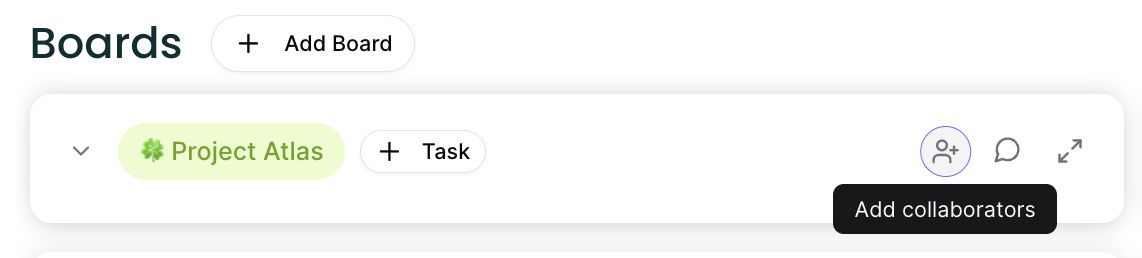
Accessing the invitation interface by clicking the collaborator button
2. Alternative: Invite Through Task—Click Assign Task
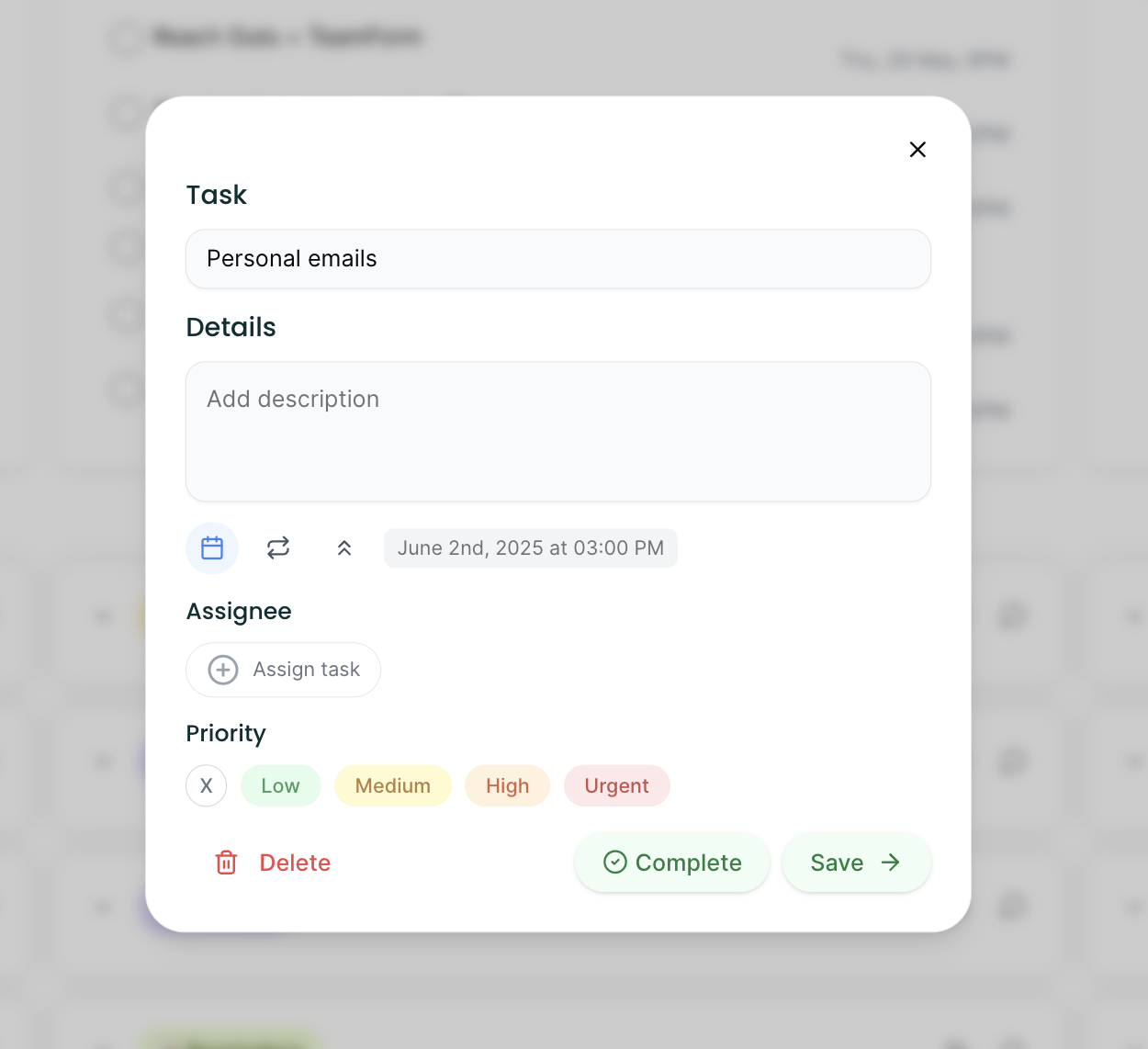
Using task-level invitation to invite and assign simultaneously
3. Click Invite Person
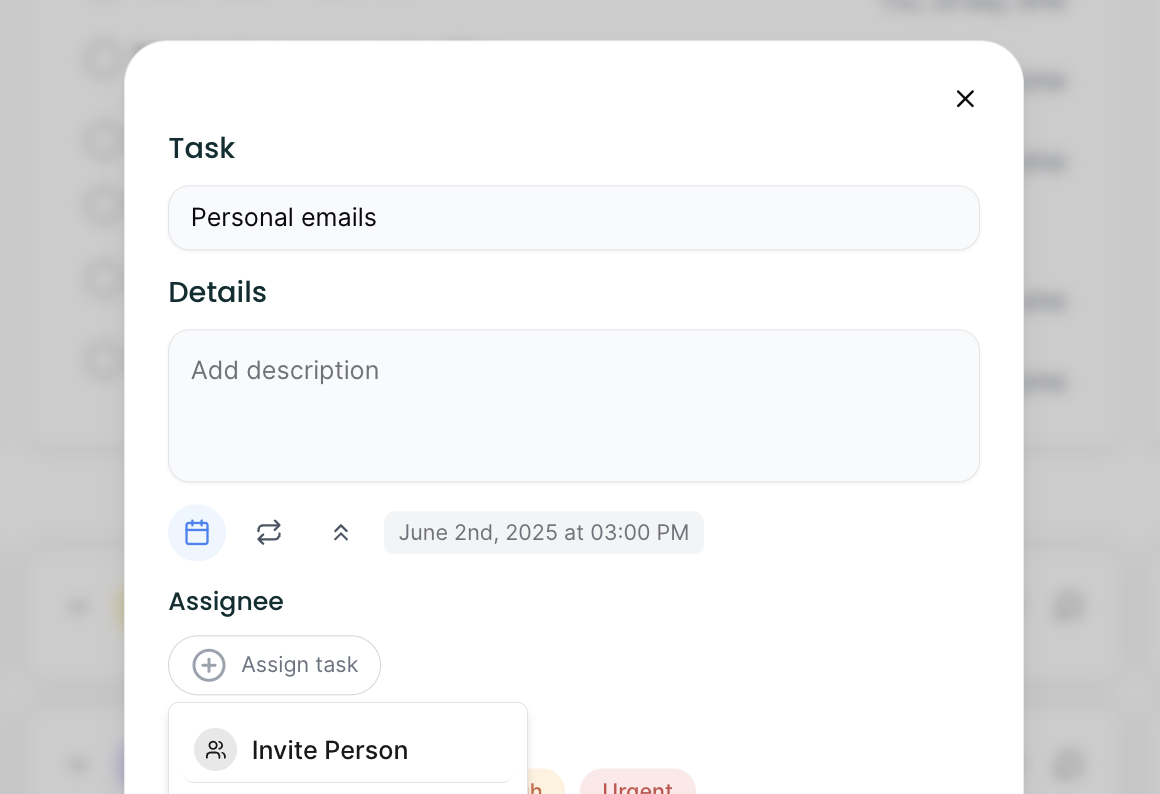
The interface after clicking assign task to invite collaborators
4. Enter Collaborator Email
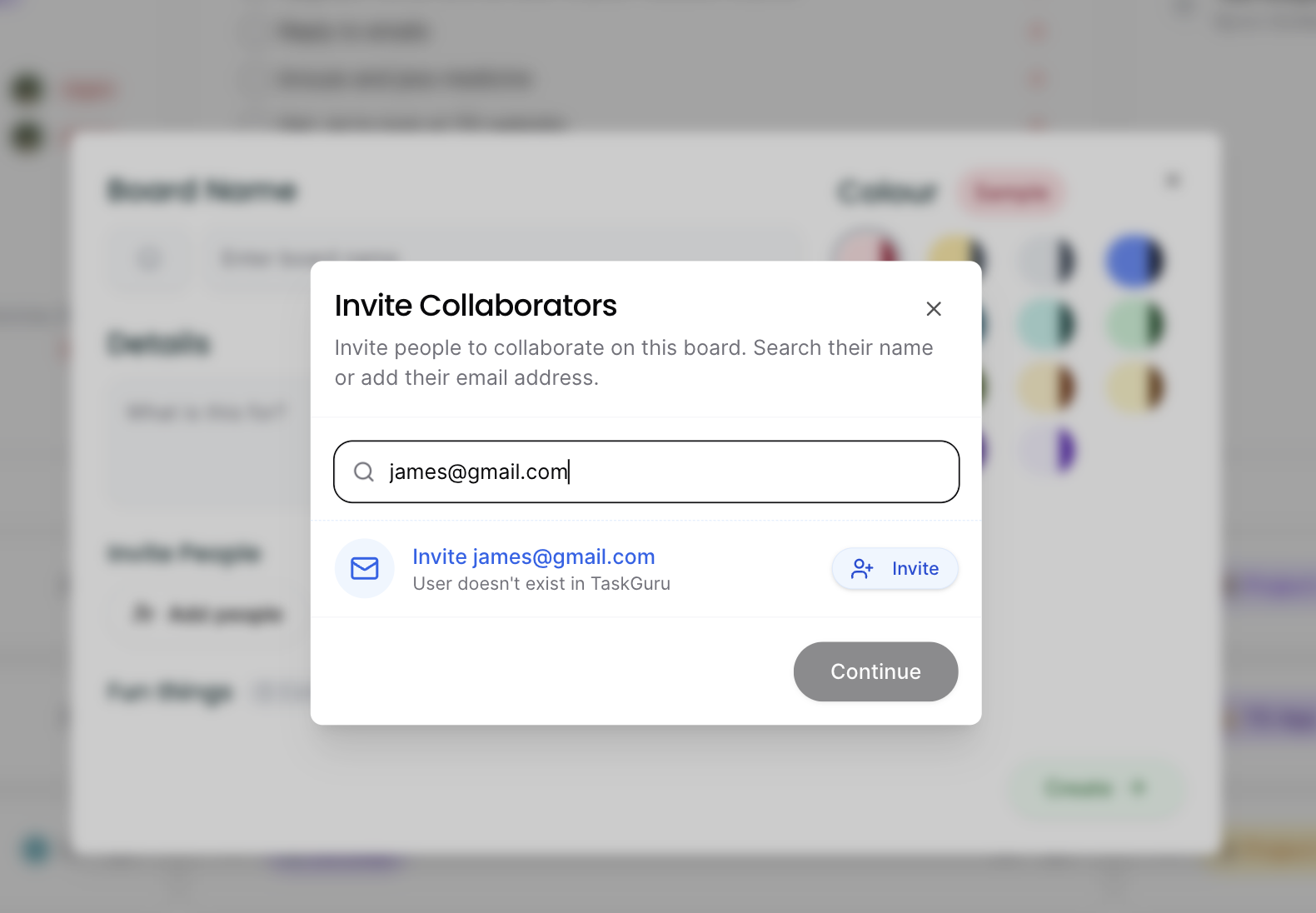
Modal interface where you type the email address of the person to invite
Smart Collaboration Features
Smart Recognition System
TaskGuru automatically recognizes users you've worked with before, allowing name-based invitations instead of email addresses.
Dual-Purpose Invitations
Invite collaborators and assign tasks simultaneously for maximum efficiency and immediate context clarity.
Cross-Platform Features
Best Practices for Team Collaboration
Timing Strategies
- Add key team members during initial board setup
- Invite additional members as project scope expands
- Use task-level invitations for specialized contributors
Communication Excellence
- Provide clear context about the board's purpose
- Communicate role expectations upfront
- Follow up on pending invitations promptly
Organization Management
- Maintain consistent collaborator groups across related boards
- Regularly review and update collaborator lists
- Remove collaborators who no longer need access
Frequently Asked Questions
Can I invite collaborators to multiple boards at once?
Currently, invitations are sent per board. You'll need to invite collaborators to each board individually for proper access control.
What happens when I invite someone through a task?
They receive board access and are automatically assigned to that specific task, providing immediate context for their role.
Can collaborators invite other people to the board?
This depends on the permission settings you've configured for your board. Check your board settings to manage invitation permissions.
How do I know if someone has accepted my invitation?
You'll see them appear in your collaborators list once they accept the invitation. You can also check pending invitations in board settings.
What's the difference between email and name entry?
Use email for first-time collaborators or users not in your network. Use names for existing collaborators you've worked with before.
Can I set different permission levels for collaborators?
Yes, TaskGuru supports different collaboration permissions. Configure these in your board settings to control what collaborators can access and modify.
Ready to transform your team collaboration?
Join thousands of teams who use TaskGuru's powerful collaboration features to work better together.
Get Started Free